
Import working hours from klog
With the Goodtime you are able to import import working hours from klog.
Klog is a minimalist command-line time tracking tool.
This command line tool is an open source program that writes the recorded time data to a simple text
file.
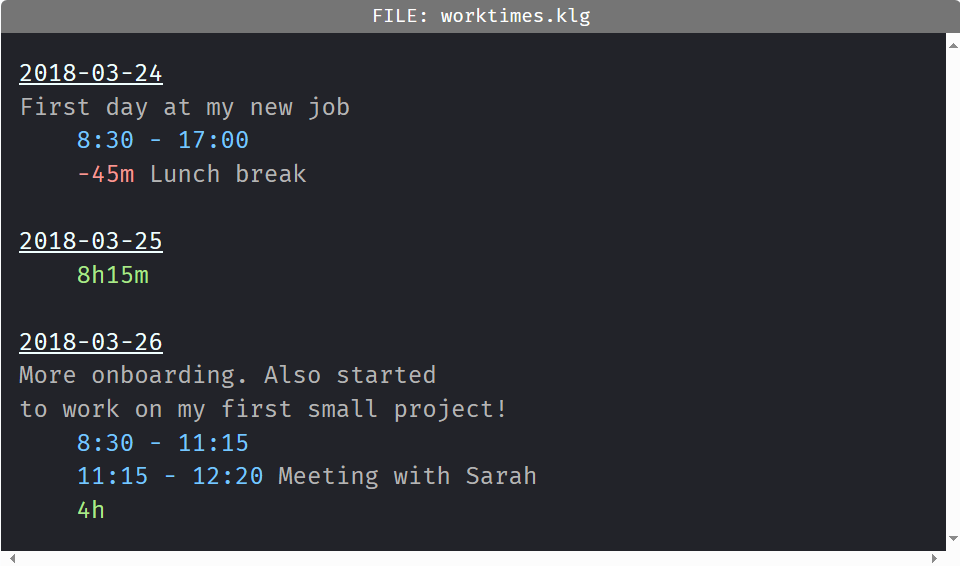
This is how you can import this text file into the time tracking software:
Klog-Datei importieren
First select a klog file on your local disk using the Select File button. The Load File button reads and checks the contents of the klog file. The following options will then appear:
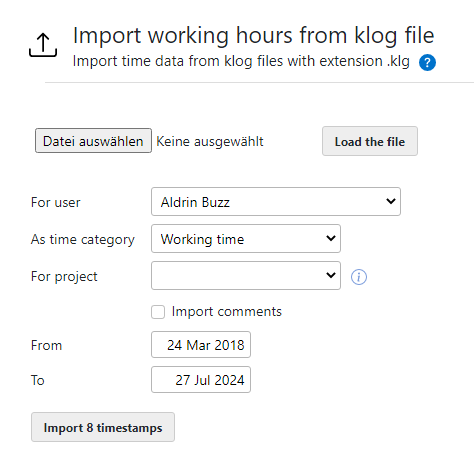
For user: If you are in the role of an admin or timesheet manager, you can select a colleague whose account you want to import the time data for. Otherwise, the time entries are always imported for your own account.
As time type: Select the time type as which the entries should be imported.
For project: Optionally, a project can be selected for the imported time entries. All time entries in the import file are assigned to the selected project. This option only appears if Enable projects is turned on in Settings.
Import comments: Descriptions, comments or summaries of the individual time entries can optionally be imported as comments. This option is only displayed if Enable comments for timestamps is switched on in the settings.
From / To: The date range can then be restricted as desired - so that only the time entries within the specified time period are imported.
By clicking the Import X timestamps button, the data is finally transferred to the time tracking. Where 'X' indicates the number of time entries to be imported.
The menu item Import klog file under Export is available for the Admin or timesheet manager roles. In addition, all emloyees who are allowed to change their working time entries themselves can also import their own time data.
Details about klog
You can find more information about klog on the klog homepage.
