
Settings of the Online Time and Attendance System - Security
In the Security tab, settings for the security of the time and attendance system are done.
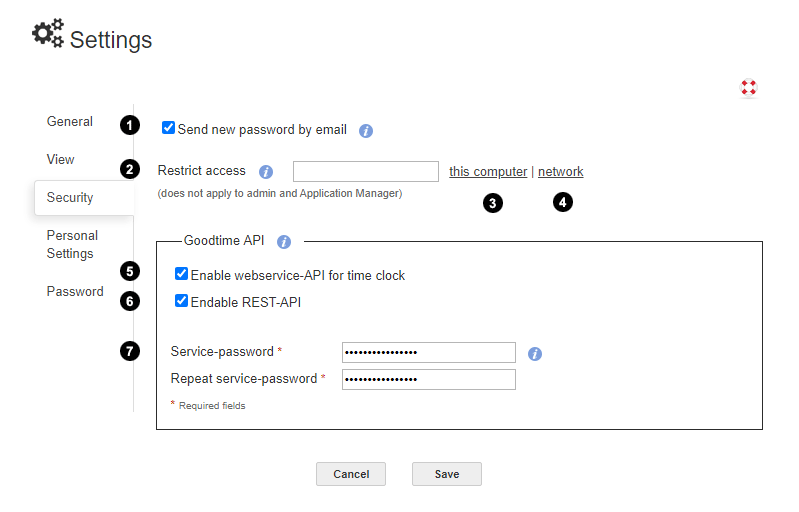
1
Send forgotten password by email
This option allows to send a new password via email, if a user has forgotten his password. The sent password should be changed immediately after the login for security reasons.
2
Restrict access to domain or IP address
Here you can restrict the access to your online time tracking system to specific computers or networks. This means that your time and attendance system then is only accessible by the given computer or from the given network. Valid input values for this restriction are a domain, a single IP address or a subnet. For example mydomain.com or 185.110.20.115 or 185.110.*.* or 8a::9b/32 . Several IPs or domains can be specified separated by a space. The administrator and application managers are not affected by the restrictions in order to avoid a complete "lock out". If you are not familiar with IP addresses and subnets the next point will likely be helpful.
3,
4
Input assistance for IP address
Please click on the link on this computer to fill the field for the IP address restriction with the IP address of the computer you are using currently. A click on the link this network fills the field for the IP address restriction with "the network" the computer is included. So both links just provide assistance with filling in the IP address field.
6
Enable REST-API
The REST-API can be activated here – it is intended for software developers.
More information about this interface can be found in API: REST
7
Service-password
The set password is used for both APIs.
The REST-API can be activated here – it is intended for software developers. More information about this interface can be found in API: REST
7
Service-password
The set password is used for both APIs.